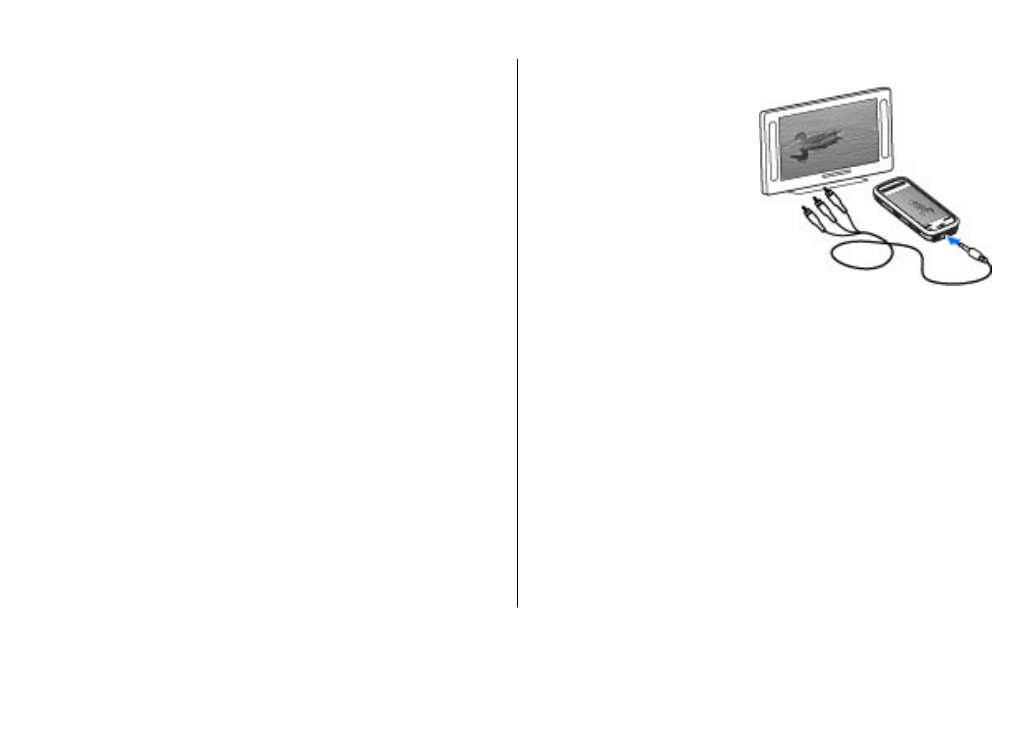
TV-out mode
You can view your images and video clips on a compatible TV.
Select
Menu
>
Settings
.
To view your images and video clips on a compatible TV, use
a Nokia Video-Out Cable.
Before viewing images and video clips on the TV, you may
need to define the TV system (PAL or NTSC) and TV aspect ratio
(Widescreen or Normal).
Define the TV system and aspect ratio — Select
Phone
>
Accessories
>
TV-Out
.
In TV-out mode, you cannot use the TV as the camera
viewfinder.
View images and play video clips on a TV
1. Connect a Nokia Video-Out Cable to the video input of a
compatible TV.
2. Connect the other end of the cable to the Nokia AV
Connector of your device.
3. You may need to select the USB cable mode.
4. Select
Menu
>
Gallery
, and an image or a video clip.
The images are viewed in the
image viewer, and the video
clips are played in RealPlayer.
All audio, including active
calls, stereo video clip audio,
key tones, and ringing tones,
are played through the TV.
You can use the device
microphone normally.
The opened image is
displayed in full-screen
mode on the TV. When you open an image in the thumbnail
view while it is displayed on the TV, zooming in is not
available.
When you select a video clip, it is played on the device display
and the TV screen.
You can view images as a slide show on the TV. All items in
an album or marked images are displayed on the TV in full-
screen mode.
The quality of the TV image may vary, depending on the
resolution of the connected device.
Wireless radio signals, such as incoming calls, may cause
interference in the TV image.
Gallery
© 2011 Nokia. All rights reserved.
53
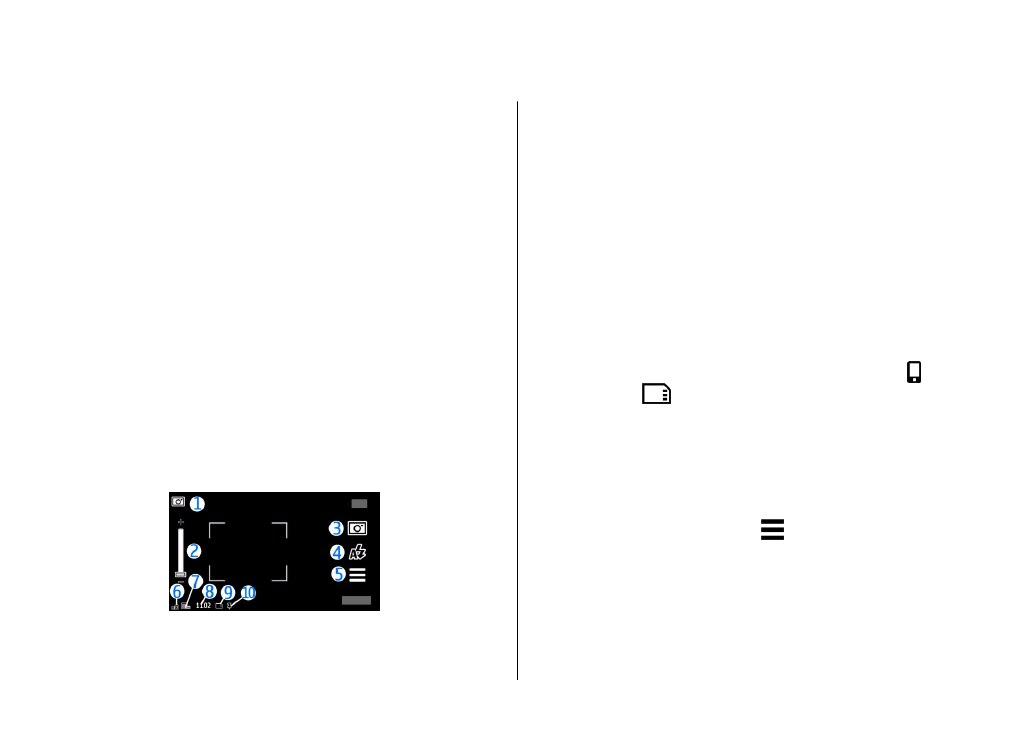
11. Camera
Your Nokia 5800 XpressMusic has two cameras, a high
resolution camera on the back of the device, and a lower
resolution camera on the front. You can use both cameras to
capture images and record videos.
Your device supports an image capture resolution of
2048x1536 pixels. The image resolution in this guide may
appear different.
Activate the camera
To activate the camera, press the capture key.
To activate the secondary camera, activate the main camera,
and select
Options
>
Use secondary camera
.
Image capture
On-screen controls and indicators for still
image capture
The still image viewfinder displays the following:
1 — Capture mode indicator
2 — Zoom slider. To activate or deactivate the zoom slider,
tap the screen.
3 — Capture icon. Select to capture an image.
4 — Flash mode. Select to change settings.
5 — Capture settings. Select to change settings.
6 — Battery charge level indicator
7 — Image resolution indicator
8 — Image counter (the estimated number of images you can
capture using the current image quality setting and available
memory)
9 — Memory in use. Depending on the setup of your device,
there are the following options: device memory ( ) or
memory card (
).
10 — GPS signal indicator
Capture and recording settings
To open the capture and recording settings view before
capturing an image or recording a video clip, select
Menu
>
Applications
>