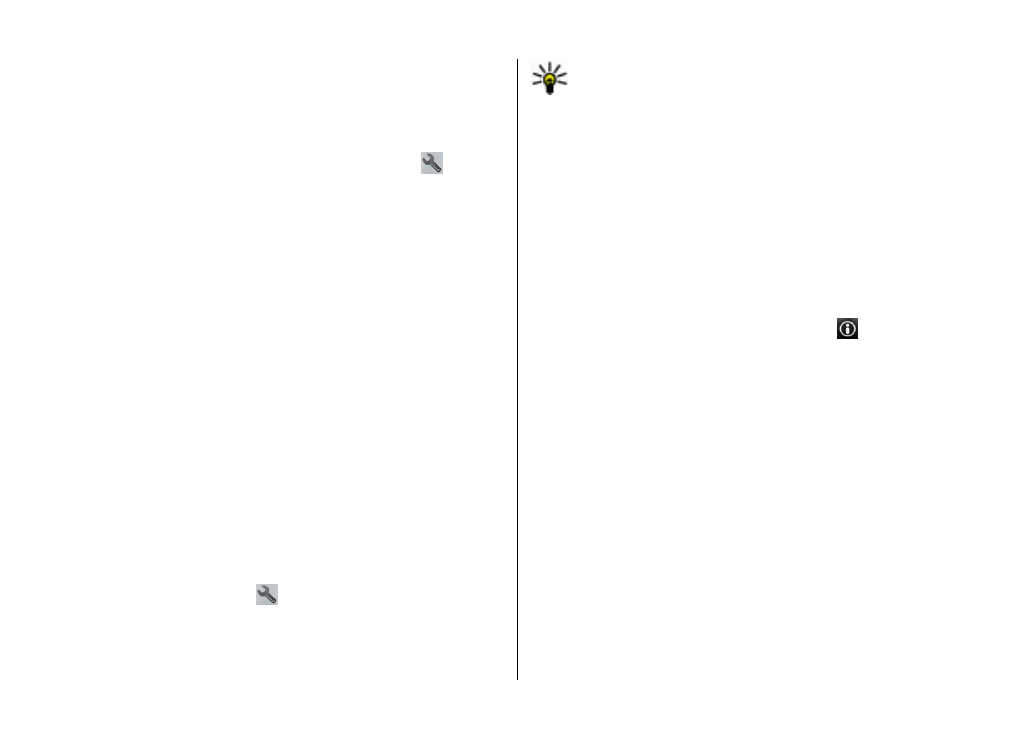
Plan a route
Plan your journey, and create your route and view it on the
map before setting off.
Select
Menu
>
Maps
.
Create a route
1. In the map view, tap a location. To search for an address
or place, select
Search
.
2. Tap the location's information area ( ).
3. Select
Add to route
.
4. To add another route point, select
Add new route point
and the appropriate option.
Change the order of the route points
1. Select a route point.
2. Select
Move
.
3. Tap the place where you want to move the route point to.
Edit the location of a route point — Tap the route point,
and select
Edit
and the appropriate option.
View the route on the map — Select
Show route
.
Navigate to the destination — Select
Show route
>
Options
>
Start driving
or
Start walking
.
Maps
© 2011 Nokia. All rights reserved.
68
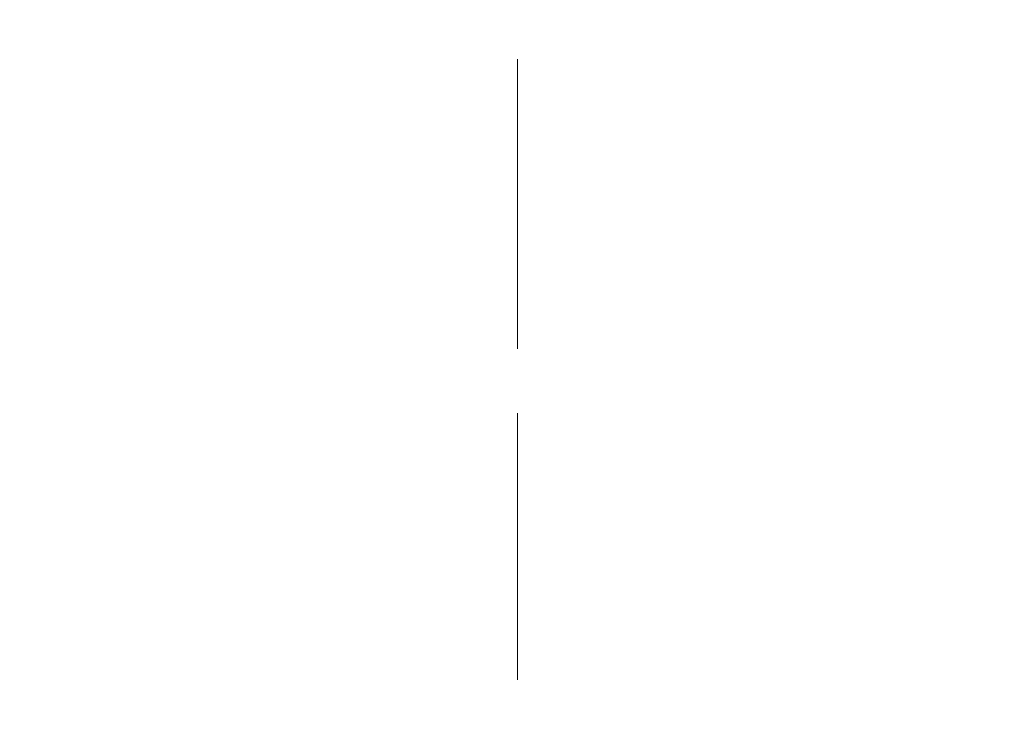
Change the settings for a route
The route settings affect the navigation guidance and the
way the route is displayed on the map.
1. In the route planner view, open the Settings tab. To get
to the route planner view from the navigation view, select
Options
>
Route points
or
Route point list
.
2. Set the transportation mode to
Drive
or
Walk
. If you
select
Walk
, one-way streets are regarded as normal
streets, and walkways and routes through, for example,
parks and shopping centres, can be used.
3. Select the desired option.
Select the walking mode — Open the Settings tab, and
select
Walk
>
Preferred route
>
Streets
or
Straight line
.
Straight line
is useful on off-road terrain as it indicates the
walking direction.
Use the faster or shorter driving route — Open the
Settings tab, and select
Drive
>
Route selection
>
Faster
route
or
Shorter route
.
Use the optimised driving route — Open the Settings tab,
and select
Drive
>
Route selection
>
Optimised
. The
optimised driving route combines the advantages of both the
shorter and the faster routes.
You can also choose to allow or avoid using, for example,
motorways, toll roads, or ferries.
14. Connectivity
Your device offers several options to connect to the internet
or to another compatible device or PC.
Data connections and access points
Your device supports packet data connections (network
service), such as GPRS in the GSM network. When you use your
device in GSM and 3G networks, multiple data connections
can be active at the same time, and access points can share
a data connection. In the 3G network, data connections
remain active during voice calls.
You can also use a WLAN data connection. Only one
connection in one wireless LAN can be active at a time, but
several applications can use the same internet access point.
To establish a data connection, an access point is required.
You can define different kinds of access points, such as the
following:
● MMS access point to send and receive multimedia
messages
● Internet access point (IAP) to send and receive e-mail and
connect to the internet
Check the type of access point you need with your service
provider for the service you want to access. For availability