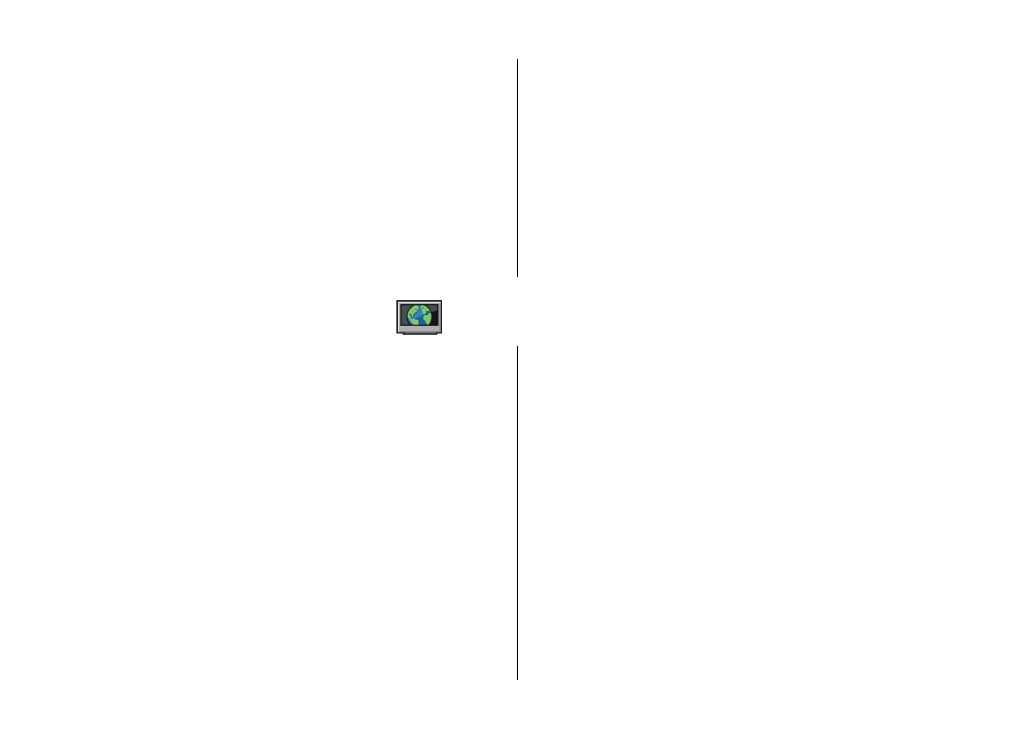
Nokia Video Centre
© 2011 Nokia. All rights reserved.
81
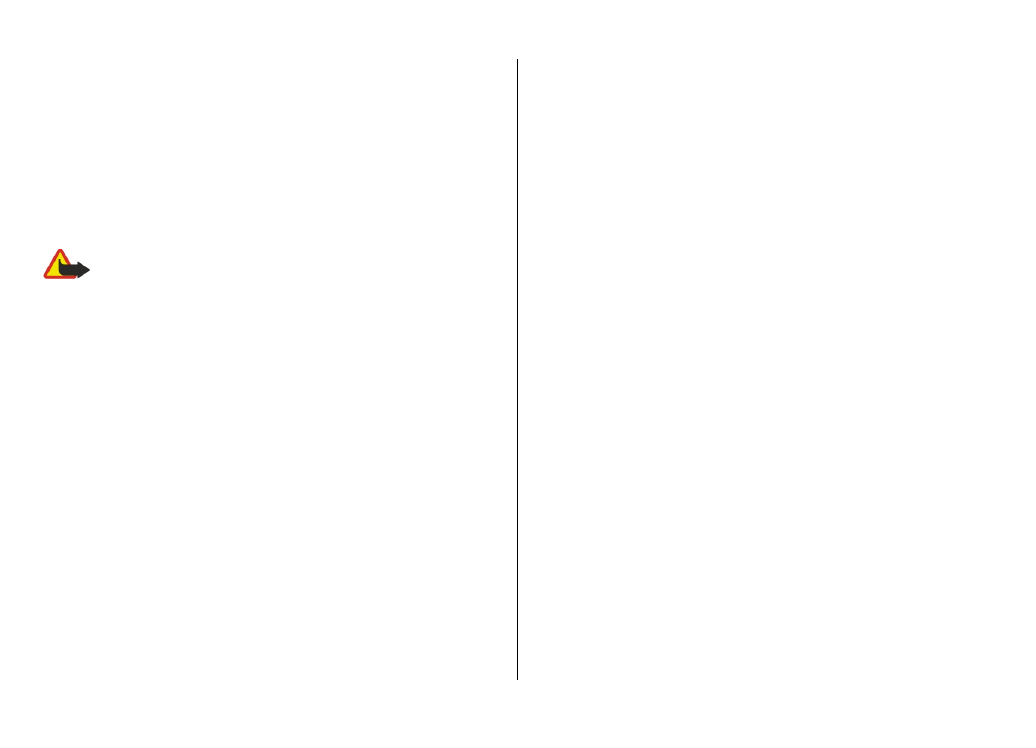
Some video clips can be streamed over the air, but others
must be first downloaded to your device. To download a
video clip, select
Options
>
Download
. Downloads
continue in the background if you exit the application. The
downloaded video clips are saved in My videos.
To stream a video clip or view a downloaded one, select
Options
>
Play
. When the video clip is playing, to use the
control keys for controlling the player, tap the screen. To
adjust the volume, use the volume key.
Warning: Continuous exposure to high volume may
damage your hearing. Listen to music at a moderate level,
and do not hold the device near your ear when the
loudspeaker is in use.
Select
Options
and from the following:
●
Resume download
— Resume a paused or failed
download.
●
Cancel download
— Cancel a download.
●
Preview
— Preview a video clip. This option is available
if supported by the service.
●
Feed details
— View information about a video clip.
●
Refresh list
— Refresh the list of video clips.
●
Open link in browser
— Open a link in the web browser.
Schedule downloads
Setting the application to download video clips automatically
may involve the transmission of large amounts of data
through your service provider's network. For information
about data transmission charges, contact your service
provider. To schedule an automatic download for video clips
in a service, select
Options
>
Schedule downloads
. Video
centre automatically downloads new video clips daily at the
time you define.
To cancel scheduled downloads, select
Manual download
as
the download method.