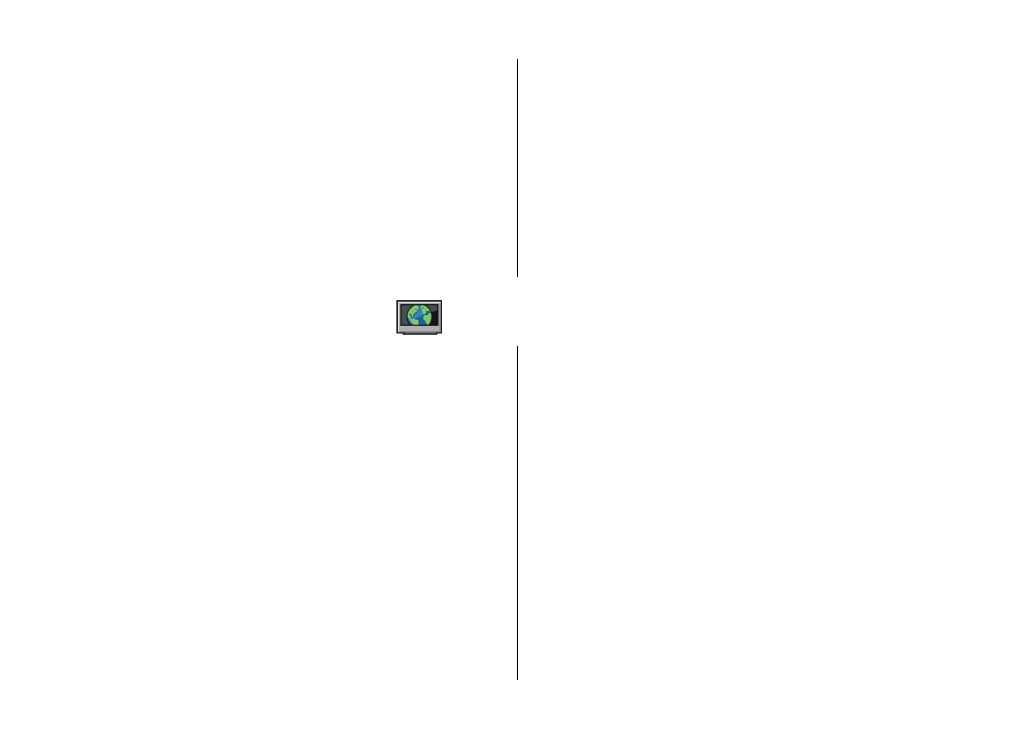
Post files from Gallery
You can post your files from Gallery to an online sharing
service.
1. Select
Menu
>
Gallery
and the files you want to post.
2. Select
Options
>
Send
>
Upload
and the desired
account.
3. Edit your post as required.
4. Select
Options
>
Upload
.
16. Nokia Video Centre
With Nokia Video Centre (network service), you can download
and stream video clips over the air from compatible internet
video services using a packet data or WLAN connection. You
can also transfer video clips from a compatible PC to your
device and view them in Video centre.
Using packet data access points to download videos may
involve the transmission of large amounts of data through
your service provider's network. Contact your service
provider for information about data transmission charges.
Your device may have predefined services.
Service providers may provide free content or charge a fee.
Check the pricing in the service or from the service provider.
View and download video clips
Connect to video services
1. Select
Menu
>
Applications
>
Video centre
.
2. To connect to a service to install video services, select
Add
new services
and the desired video service from the
service catalogue.
View a video clip
To browse the content of installed video services, select
Video feeds
.
The content of some video services is divided into categories.
To browse video clips, select a category.
To search for a video clip in the service, select
Video search
.
Search may not be available in all services.