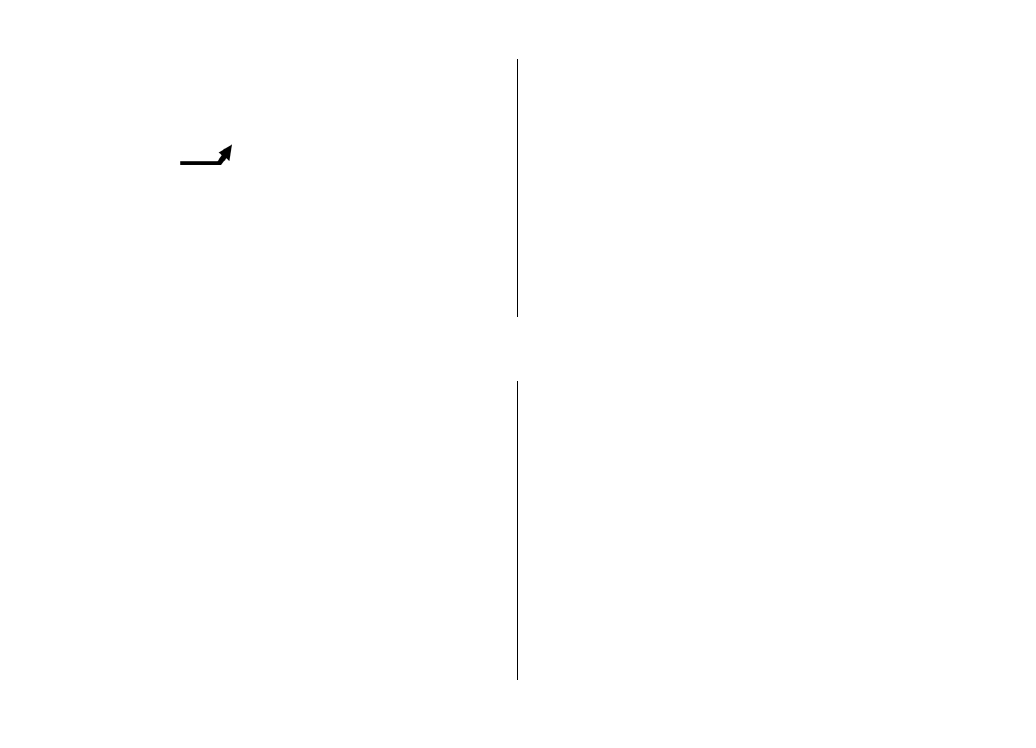
Troubleshooting
© 2011 Nokia. All rights reserved.
99
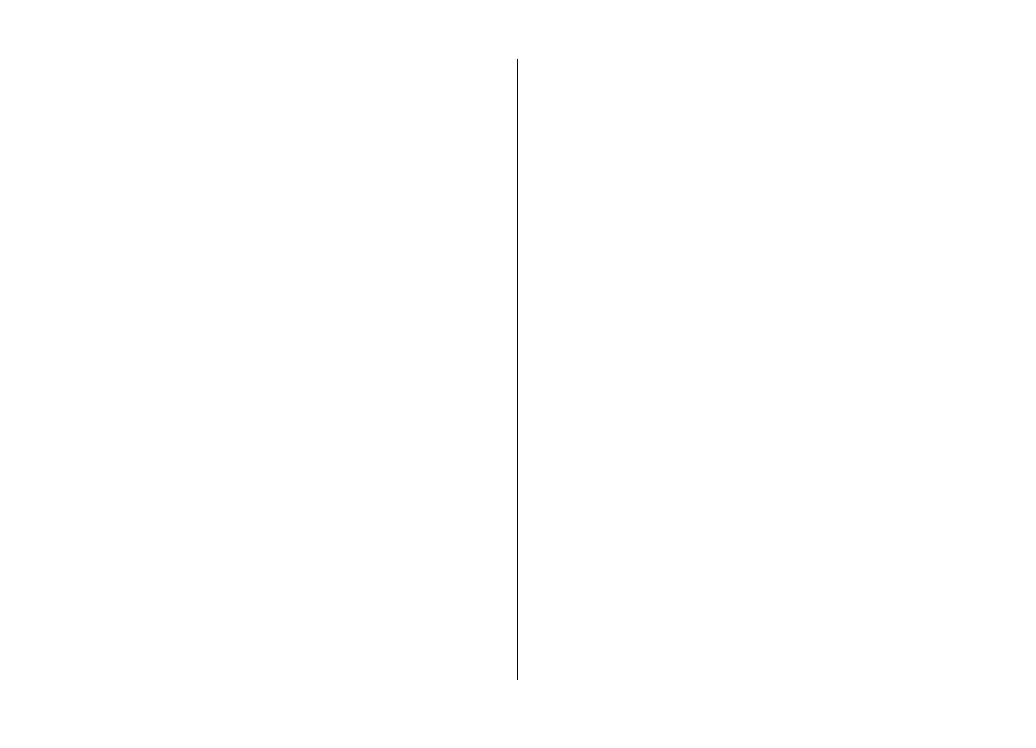
Q: Why can't my Nokia device establish a GPS
connection?
A: Establishing a GPS connection may take from a couple of
seconds to several minutes. Establishing a GPS connection in
a vehicle may take longer. If you are indoors, go outdoors to
receive a better signal. If you are outdoors, move to a more
open space. Ensure that your hand does not cover the GPS
antenna of your device. If the weather conditions are bad,
the signal strength may be affected. Some vehicles have
tinted (athermic) windows, which may block the satellite
signals.
Q: Why can’t I find my friend’s device while using
Bluetooth connectivity?
A: Check that both devices are compatible, have activated
Bluetooth connectivity, and are not in hidden mode. Check
also that the distance between the two devices is not over 10
metres (33 feet) and that there are no walls or other
obstructions between the devices.
Q: Why can’t I end a Bluetooth connection?
A: If another device is connected to your device, you can end
the connection from the other device or deactivate Bluetooth
connectivity in your device. Select
Menu
>
Settings
and
Connectivity
>
Bluetooth
>
Bluetooth
>
Off
.
Q: Why can't I see a wireless LAN (WLAN) access
point even though I know I'm within its range?
A: The WLAN access point may use a hidden service set
identifier (SSID). You can only access networks that use a
hidden SSID if you know the correct SSID, and have created a
WLAN internet access point for the network on your Nokia
device.
Q: How do I turn the wireless LAN (WLAN) off on
my Nokia device?
A: The WLAN on your Nokia device turns off when you are not
connected or trying to connect to another access point, or not
scanning for available networks. To further reduce battery
consumption, you can specify that your Nokia device does not
scan, or scans less often, for available networks in the
background. The WLAN turns off in between background
scans.
To change the background scan settings, do the following:
1. Select
Menu
>
Settings
and
Connectivity
>
Wireless
LAN
>
Options
>
Settings
.
2. To increase the background scan time interval, adjust the
time in
Scan for networks
. To stop background scans,
select
Options
>
Settings
>
Show WLAN
availability
>
Never
.
3. To save your changes, select
Back
.
When
Show WLAN availability
is set to
Never
, the WLAN
availability icon is not displayed in the home screen.
However, you can still manually scan for available WLAN
networks, and connect to WLAN networks as usual.
Q: What do I do if the memory is full?
A: Delete items from the memory. If
Not enough memory
to perform operation. Delete some data first.
or
Memory
low. Delete some data from phone memory.
is displayed
Troubleshooting
© 2011 Nokia. All rights reserved.
100
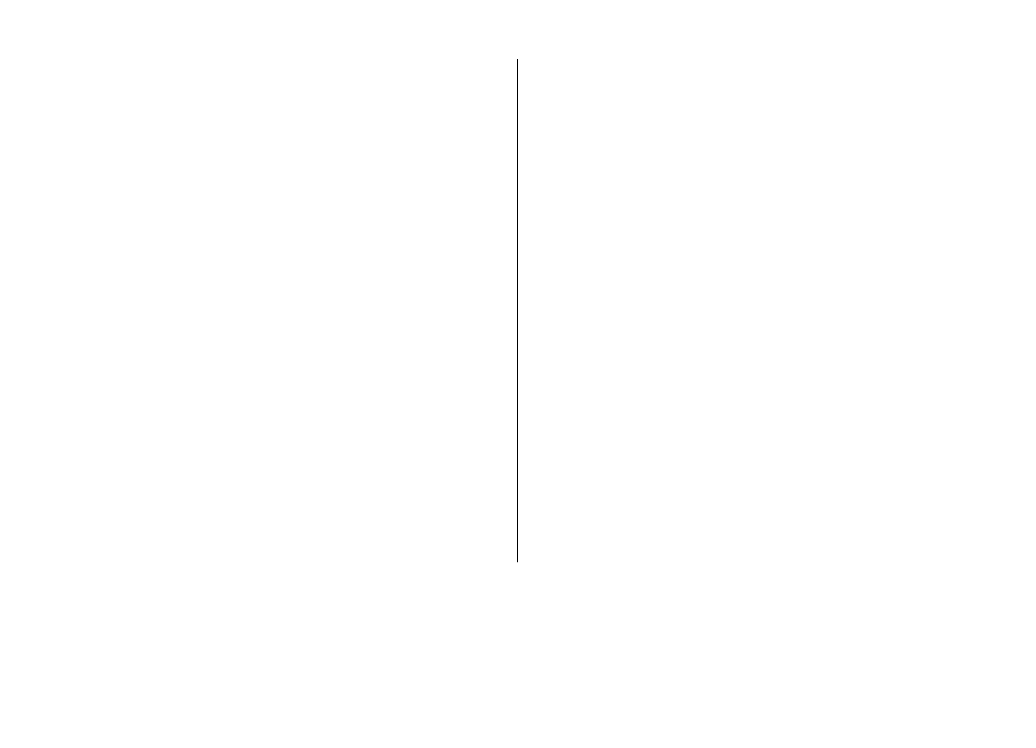
when you are deleting several items at the same time, delete
items one by one, beginning with the smallest items.
Q: Why can’t I select a contact for my message?
A: The contact card does not have a phone number, address,
or e-mail address. Select
Menu
>
Contacts
and the relevant
contact, and edit the contact card.
Q: How can I end the data connection when the
device starts a data connection again and again?
A: The device may be trying to retrieve a multimedia message
from the multimedia message centre. To stop the device from
making a data connection, select
Menu
>
Messaging
and
Options
>
Settings
>
Multimedia message
>
Multimedia retrieval
. Select
Manual
to have the
multimedia messaging centre save messages to be retrieved
later, or
Off
to ignore all incoming multimedia messages. If
you select
Manual
, you receive a notification when you have
a new message in the multimedia message centre. If you
select
Off
, the device does not make any network connections
related to multimedia messaging. To set the device to use a
packet data connection only if you start an application or
action that needs it, select
Menu
>
Settings
and
Connectivity
>
Admin. settings
>
Packet data
>
Packet
data connection
>
When needed
. If this does not help,
switch the device off and then on again.
Q: Can I use my Nokia device as a fax modem with
a compatible PC?
A: You cannot use your device as a fax modem. However, with
call diverting (network service), you can divert incoming fax
calls to a fax number.
Q: How do I calibrate the screen?
A: The screen is calibrated at the factory. If it is necessary to
recalibrate the screen, select
Menu
>
Settings
and
Phone
>
Touch input
>
Touch screen calibration
. Follow the
instructions.
Q: Why do I get the error message Expired
certificate or Certificate not valid yet when I am
installing a downloaded application?
A: If
Expired certificate
or
Certificate not valid yet
is
displayed, even if the certificate should be valid, check that
the current date and time in your device are correct. You may
have skipped the setting of date and time when starting the
device for the first time, or the mobile network may have
failed to update these settings to your device. To resolve this,
select
Menu
>
Settings
and
Phone
>
Phone mgmt.
>
Factory settings
. Restore the factory settings, and when the
device restarts, set the correct date and time.
Troubleshooting
© 2011 Nokia. All rights reserved.
101
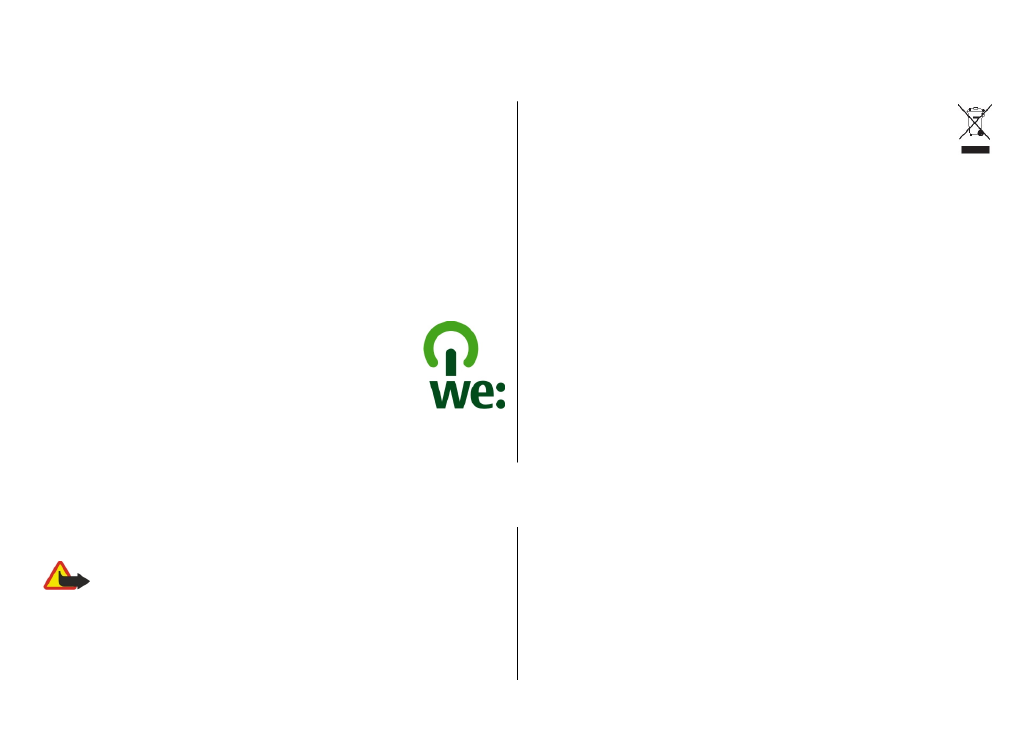
23. Protect the environment
Save energy
You do not need to charge your battery so often if you do the
following:
● Close applications and data connections, such as your
WLAN or Bluetooth connection, when not in use.
● Deactivate unnecessary sounds, such as touch screen and
key tones.
Recycle
When this phone has reached the end of its
working life, all of its materials can be recovered
as materials and energy. To guarantee the correct
disposal and reuse, Nokia co-operates with its
partners through a program called We:recycle.
Recycle packaging and user guides at your local
recycling scheme.
The crossed-out wheeled-bin symbol on your product,
battery, literature, or packaging reminds you that all
electrical and electronic products, batteries, and
accumulators must be taken to separate collection at
the end of their working life. This requirement applies in the
European Union. Do not dispose of these products as
unsorted municipal waste. For more information on the
environmental attributes of your phone, see
www.nokia.com/ecodeclaration.
Product and safety information
Accessories
Warning: Use only batteries, chargers, and accessories
approved by Nokia for use with this particular model. The use
of any other types may invalidate any approval or warranty,
and may be dangerous. In particular, use of unapproved
chargers or batteries may present a risk of fire, explosion,
leakage, or other hazard.
For availability of approved accessories, please check with
your dealer. When you disconnect the power cord of any
accessory, grasp and pull the plug, not the cord.