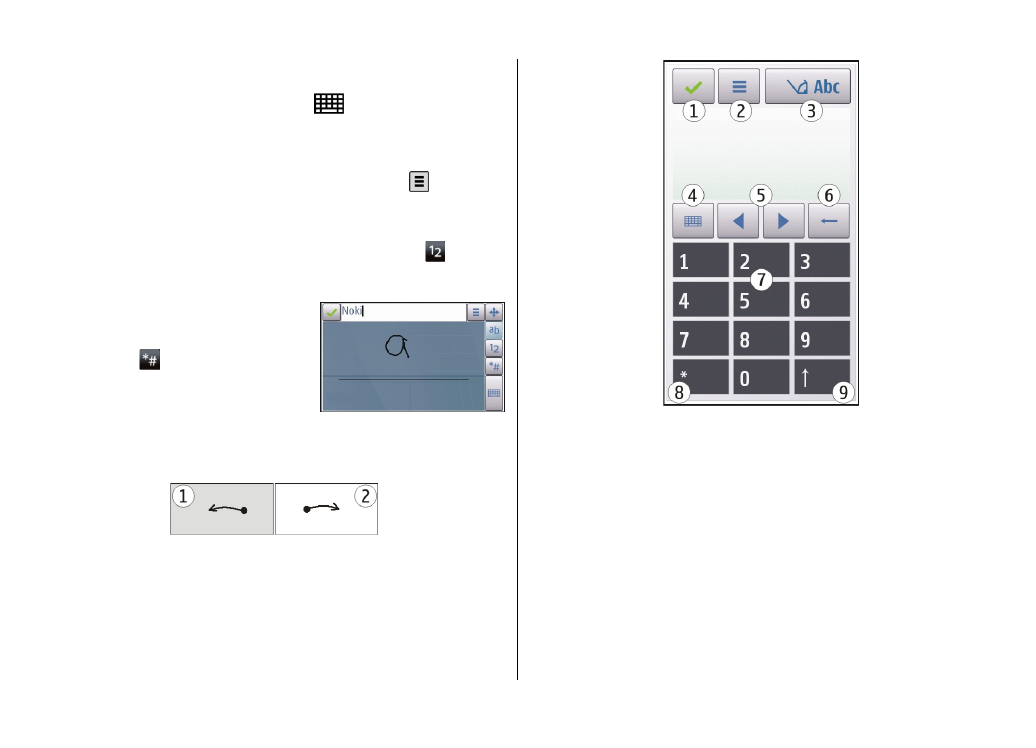
Handwriting
To activate handwriting mode, tap
and
Handwriting
.
Write legible, upright characters on the text input area, and
leave a space between each character.
To teach the device your handwriting style, tap and
Handwriting training
.
To enter letters and numbers (default mode), write words as
you would normally. To select number mode, tap in the
right pane of the input area. To enter non-Latin characters,
tap the corresponding icon, if available.
To write special characters, write
them as you would normally. You
can also tap in the right pane of
the input area, and select a desired
character from the pop-up table.
To delete characters or move the
cursor back, swipe backwards (see Figure 1). To insert a
space, swipe forwards (see Figure 2).