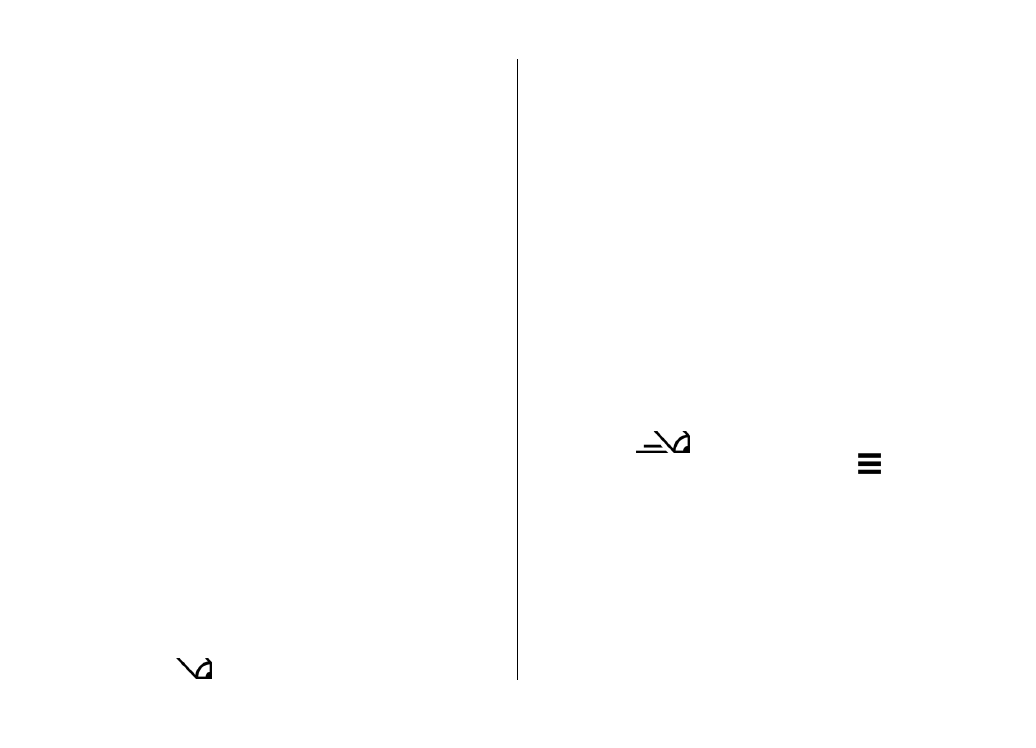
Touch input settings
Select
Menu
>
Settings
and
Phone
>
Touch input
.
To configure text input settings for the touch screen, select
from the following:
●
Handwriting training
— Open the handwriting training
application. Train the device to recognise your
Write text
© 2011 Nokia. All rights reserved.
36
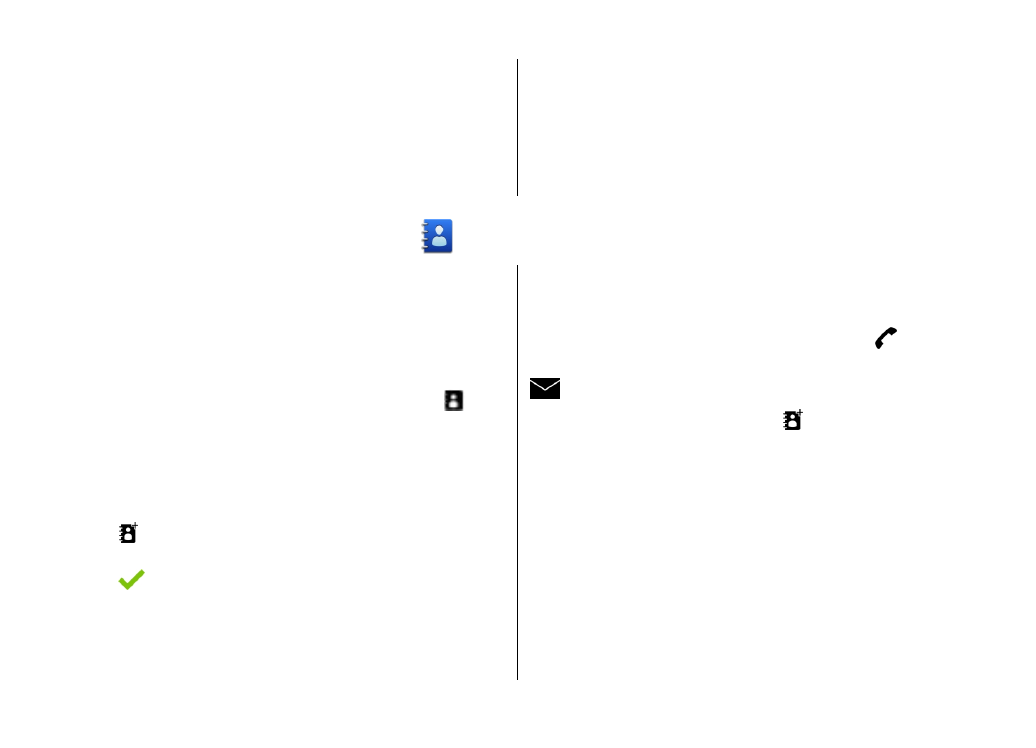
handwriting better. This option is not available in all
languages.
●
Writing language
— Define which language-specific
characters in your handwriting are recognised and how
your on-screen keyboard is laid out.
●
Writing speed
— Adjust the speed at which handwriting
is recognised.
●
Guiding line
— Show or hide the guiding line in the
writing area. The guiding line helps you write in a straight
line, and it also helps the device recognise your writing.
This option may not be available in all languages.
●
Pen trail width
— Change the thickness of the text.
●
Writing colour
— Change the colour of the text.
6. Contacts (phonebook)
You can save and update contact information, such as phone
numbers, home addresses, or e-mail addresses of your
contacts. You can add a personal ringing tone or a thumbnail
image to a contact. You can also create contact groups, which
allow you to send text messages or e-mail to many recipients
at the same time.
To open the contacts list, in the home screen, select .
Save and edit names and numbers
Select
Menu
>
Contacts
.
Add a new contact to the contacts list
1. Select .
2. Select a field to enter information. To close the text input,
select . Fill in the appropriate fields, and select
Done
.
Edit contacts — Select a contact and
Options
>
Edit
.
Contacts toolbar
Select
Menu
>
Contacts
.
Call a contact — Go to a contact, and select .
Send a message to a contact — Go to a contact, and select
.
Create a new contact — Select .
Manage names and numbers
Select
Menu
>
Contacts
.
Delete contacts — Select a contact and
Options
>
Delete
.
To delete several contacts at the same time, select
Options
>
Mark/Unmark
to mark the desired contacts, and to delete,
select
Options
>
Delete
.
Copy contacts — Select the contact,
Options
>
Copy
, and
the desired location.